KEY MANAGEMENT AND KEY STORAGE SOFTWARE SYSTEM
General information of Key and Storage Box Management Software
The IQ key management and storage system software is attractive, user-friendly. The user will have access through the interface of the graphic touchscreen to pick up and return keys in the Key management system. The efficient ergonomic key management software development allows easy and fast usage and at the same time remains understandable for the operations of the key management system, even for ordinary users.
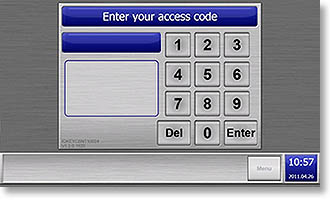
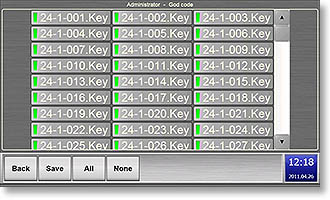
A number of a unique customized configuration options ensure that the key management cabinets meets the special and unique application requirements and high expectations. On the visible graphic display the key management system is easy and transparent to use.
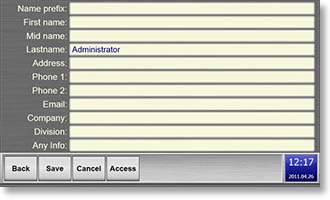
All services of the key management system are accessible and can be configured on the graphic interface of the IQ key management software, but for system administrators remote monitoring can be also possible through the web based interface.
User functions of Key Management System and Storage System
Identification of the User has to be done to have access to the keys. “Access code”, and with RFID card, and/or with fingerprint reader can be used for identification. After the successful log in the user’s name will appear on the graphic touch screen of the key management system and available keys will appear on the display. The desired keys can be selected by touching them on the screen. Those keys for which we have access but they are not in the cabinet, will appear on the screen in black. When we want to choose an already picked up key, it will appear at the bottom of the screen with the information who picked up it and when, further information can be also displayed when it is necessary, for instance the contact details of the person who removed the key or keys last time from the key tracking system.
Administrator informations of Key Management System and Storage System
After successful login Administrators can see the „Menu” button next to the clock, it will become active, and by touching it the button bar can be called up, which contains functions. The desired function can be chosen by touching them, and navigating can be done in the menu of the key management system.
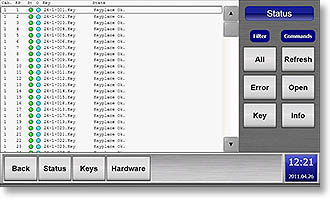
All events are recorded in the key management system such as: key movements, even if it is ordinary usage, error, sabotage, picking up keys, returning of keys or other event. These events can be found in the log.
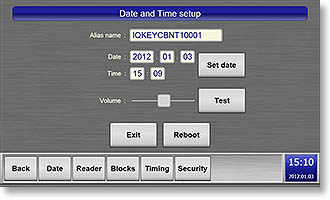
Filtering the log can be done by completing the „Filter” box. Touch the screen and enter the information that is needed or a part of it and then press the Enter button. In the Filter box event’s name, user’s name, key’s name and event description can be also set up. When we are looking for a date the desired date should be typed, and the events of that day will appear in the log. Touching the small arrows the pages can be selected. 200 events can be found on one page. 10 000 events can be found on the screen, and further 20 000 events in the backup memory. When we are on the first page, the log will be automatically refreshed.
The columns of the log list contain the following information in the key management system
- Serial number
- The designation and the date of the events
- The number of the key place, which is connected to the event
- The designation of the key, which is in connection to the event
- The name of the person, who created the event
- Further description of the event
The statement „Report” list shows the current status of the keys can be seen in the list of the “Report”. More details of the list can be seen by using the „scroll”. Each key movement will be recorded.
The list contains the following information
- The name of the key
- The present status of the key
- The time of the last status change
- The name of the person, who used the key last time
The user’s and key holder’s personal details as well as their access codes and keys assigned to the IDs can be set and maintained in the “Owners” menu. The names of recorded persons appear on the surface in a boxed form. To select a person, tap the box containing his name. The outer frame of the selected person’s field turns yellow. To filter persons press the “Filter” text field and type in the information on the appearing input screen, according to that you want to search by users, and then press the “OK” button. After filtering, only those users will remain in the list, whose personal data contains any requested information. To switch off filtering press the text box again, and delete the entered characters. If you want to find the owner of a card, show the card to the reader. If the system can identify the owner after reading the card, he will automatically selected within the list. If card reading is performed by a filtered list, and the person cannot be found in the list, then the system notifies you to switch off filtering and try your search again.
When we place the cable of the key cabinet into the power supply, the Key Management System starts. The CPU and the key place electronics will be ready for implement use. After the boot on the graphic touch screen appears the login surface, and the key management and intelligent storage system is ready for usage.
